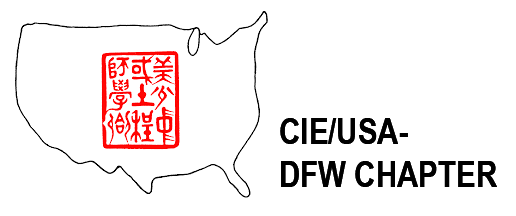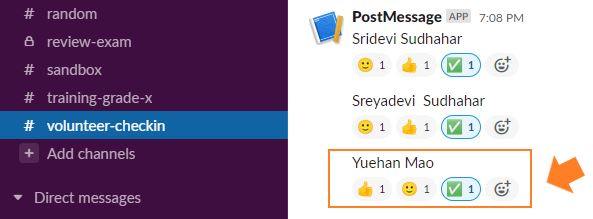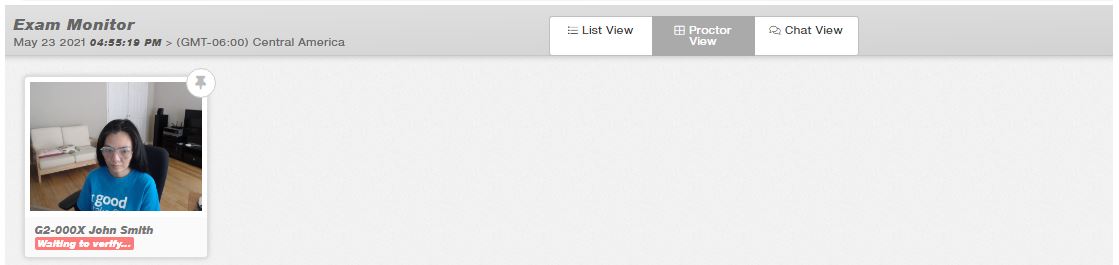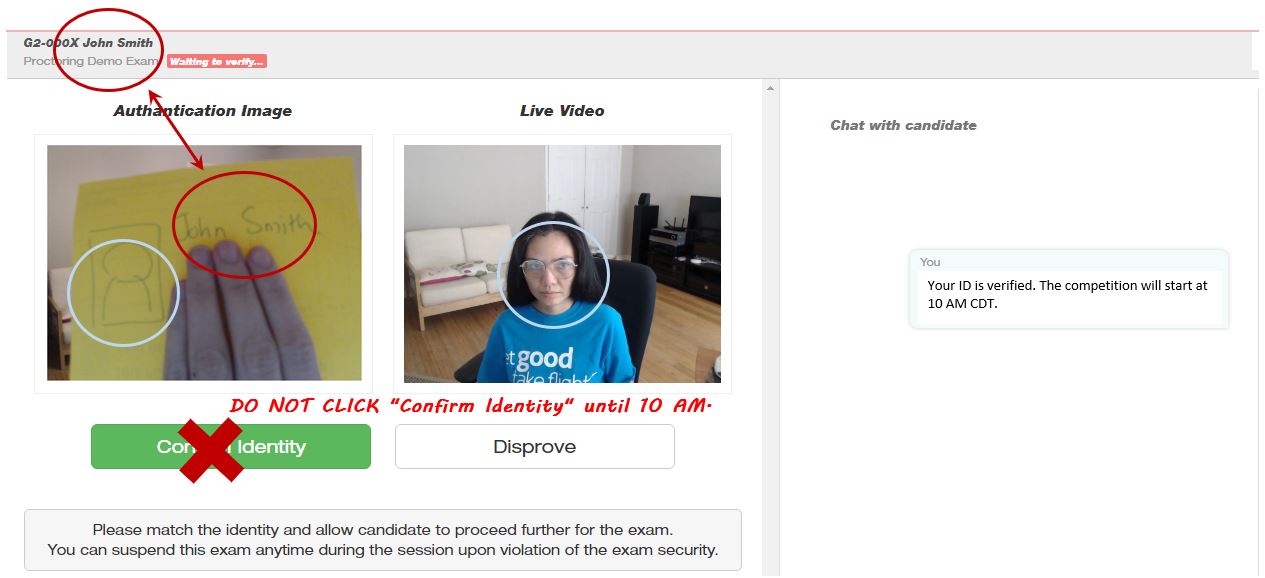STEP 1: Check-in |
|
Slack #volunteer-checkin
Find your name on the slack channel #volunteer-checkin and react with emoji to complete check-in.
|
STEP 2: Check-in at Speed Exam
|
|
Log in to SpeedExam system using the provided username and password: http://admin.speedexam.net/ You must attend the training to receive the account. Monitor the proctor view from 9:30 to 9:59 AM CDT (5:30 – 5:59 PM CDT on June 2 or June 3) At the dashboard, locate the Exam Monitor
|
STEP 3: Check Student IDs |
Check the student IDs starting from your designated students first. You may see the list of the assigned students in the #grade-x channel.
|
|
| Camera angel: The student should be in the center of the screen. The proctor should be able to see the students face and most of the upper body |
See how you react the emoji related to student, two-eyes and then green check-mark.
*If there is no conversation, or you cannot talk to the student thru the chat, mark the red dot in slack, add the comment, and move to the next student.
Note that Students will be assigned to you on the exam day in the slack channel. (Same on June 2 and June 3) Cut Off / Late Check-inThe check-in process starts at 9:30 AM on June 5. 10AM is the starting time to allow students take the exam. Students who come in late after 10:10 AM will not eligible to take the exam. You do not need to check the IDs of those students. Technical IssueYou may direct the students to the help desk support Zoom Meeting
Meeting ID: 830 6231 9324
|
STEP 4: Start the competition (a.k.a Confirm Identity at 10 AM)
|
|
At 10:00 AM CDT, you will allow the students to take the exam by clicking “Confirm Identity”
*If there is no conversation, or you cannot talk to the student thru the chat, mark the red dot in slack, add the comment, and move to the next student.
|
STEP 5: Monitor |
|
Monitor students using proctor view or list view. Focus on the students on your list. During the exam,
Reporting the disqualificationIn Slack, mark the cross mark on the student and put the comment of disqualification.
Reporting unexpected issuesIf you observe some issues and would like to discuss with lead proctors, please use #general channel for the discussion. Network IssueOur system will show in the report that students disconnect and resume the exam. If you notice the disconnection, please put the red dot next to the student name with the comment “disconnected/re-take”.
|